Guide for apply an effect only to a shape area
01/09
Create a solid to apply the effect to.
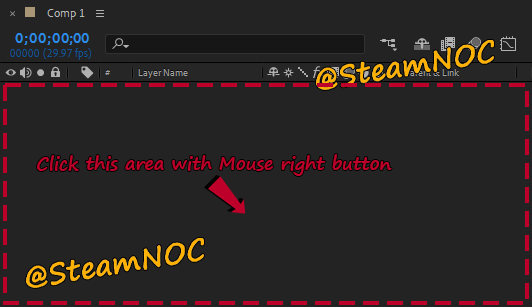
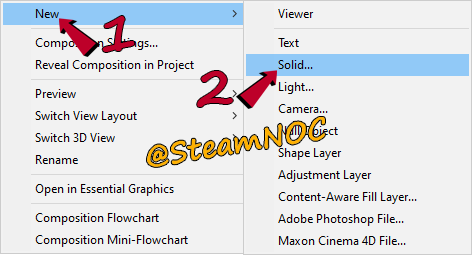
02/09
Solid Settings
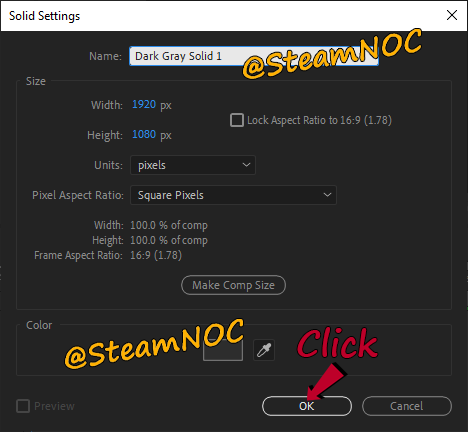
03/09
Select the solid layer to apply the effect to and draw a shape with the shape tools.
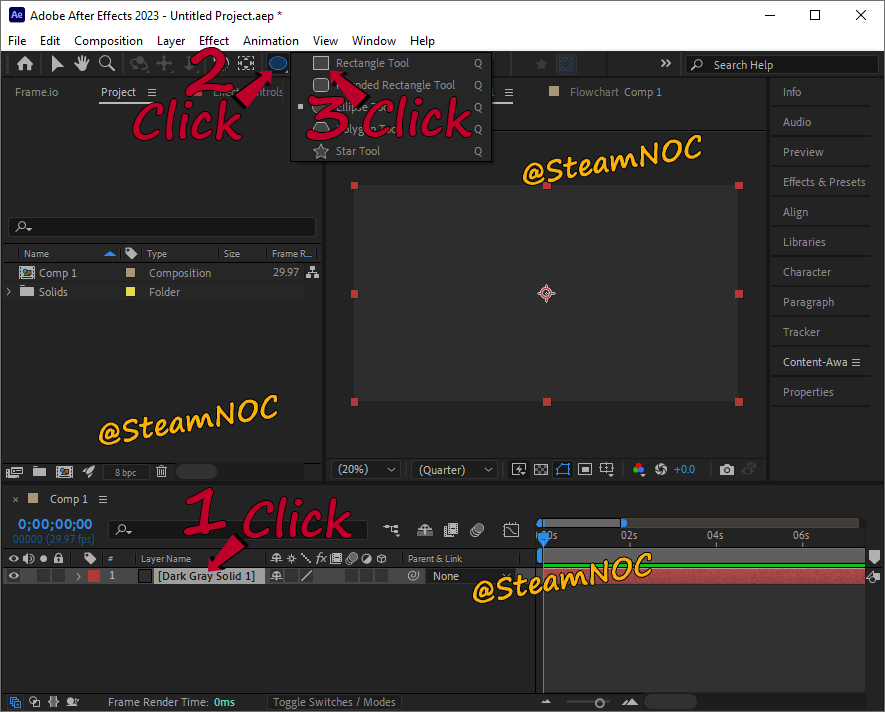
04/09
As you draw the shape, you will see a mask being created on the layer.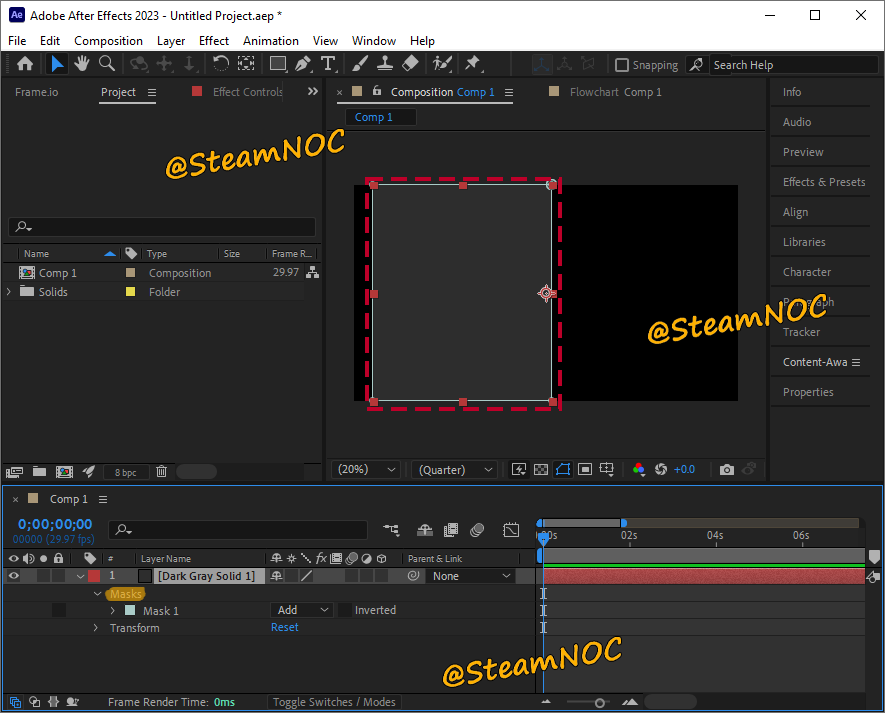
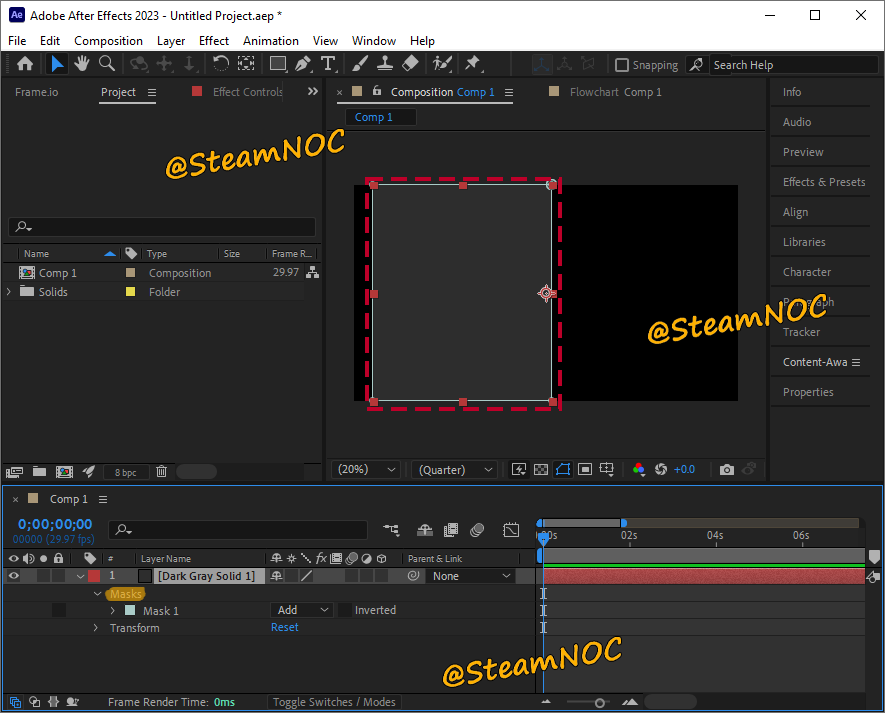
05/09
Click on the eye of the solid to hide it.
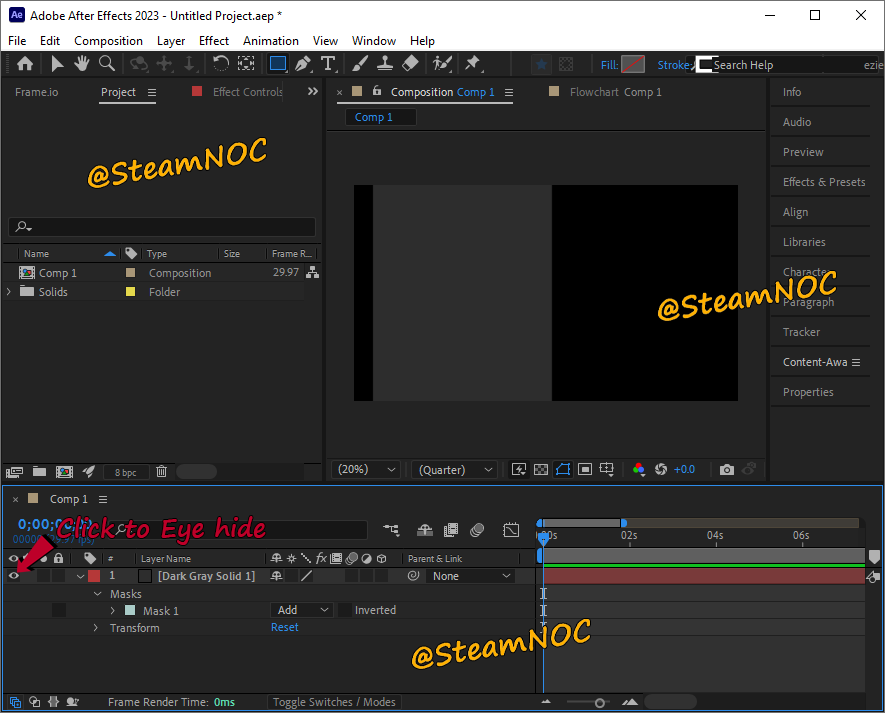
06/09
Now, apply the effect to the solid layer you want to apply the effect to.
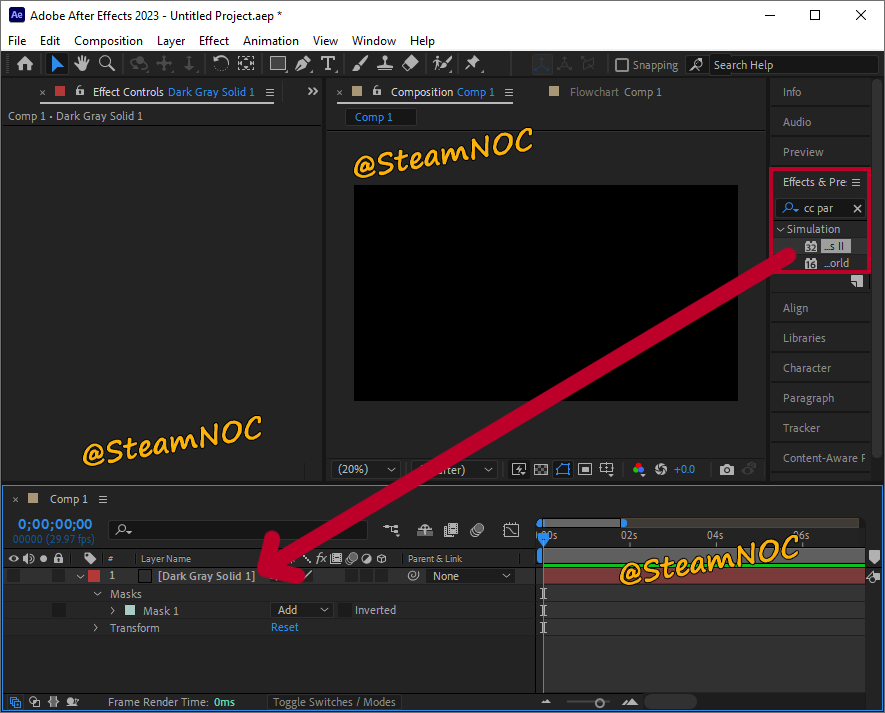
07/09
In the solid layer with the effect applied, find the compositing option and click +.
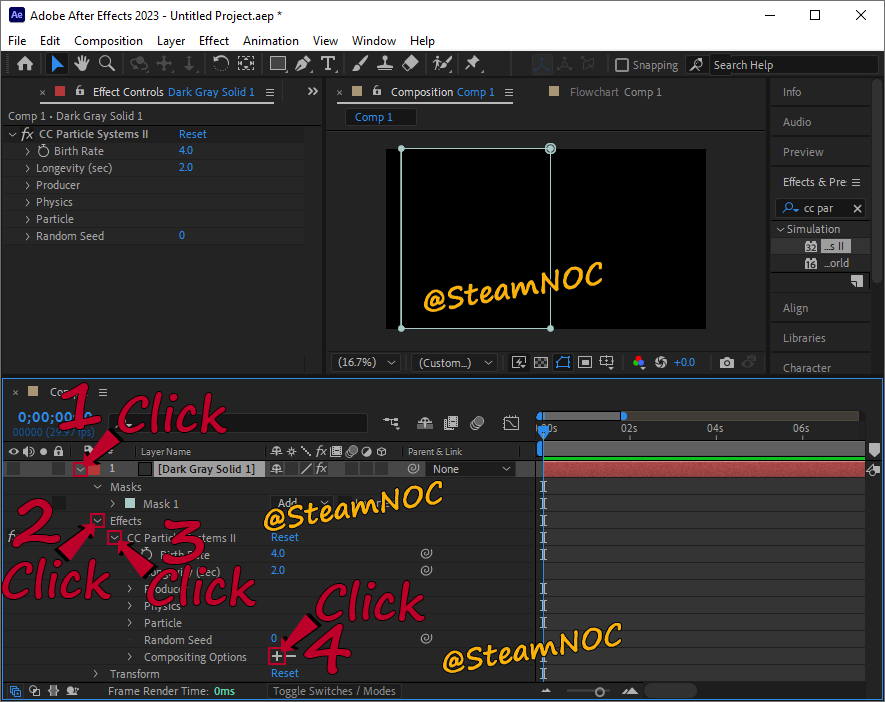
08/09
Select Mask 1 from the Mask Reference 1 list.

09/09
The eye must be active to see the effect of the solid layer with the effect applied.
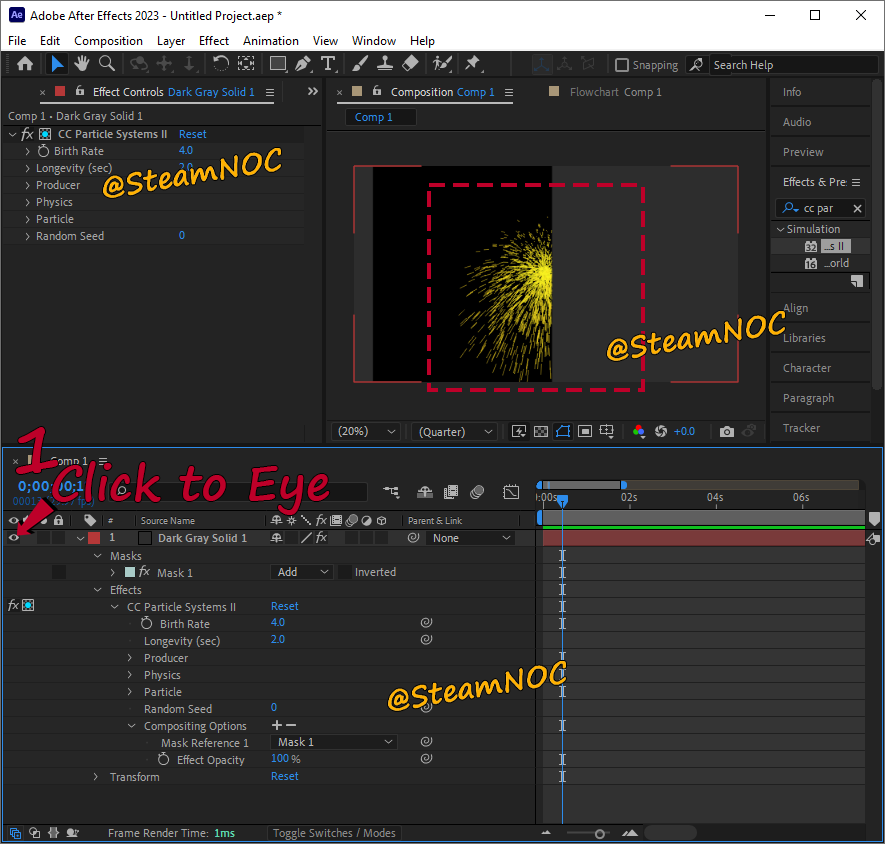


![다크에덴 [2023 최신 가이드] 장비의 티어를 올리는 방법](https://blogger.googleusercontent.com/img/b/R29vZ2xl/AVvXsEg63vB4hhXTgw_I_8yWV6rlxZpfALmx0vnLxVd6IzsGuiWZaJm9It9liDr_QDxcVAHz0VcDqSSkc9a5zW0DL5-3SHflXEe856MpFydUvhLr9PY-NjLNtVeIVx2lyajG_6dv5XN-fNBslxSU7SDQSfUjb06rjOTSb2n3O96h57N3FGU8BzsZrlu_Kih4gg/w680/20230504_081023.png)
![CoH2 Mod Builder [Tutorial] Guide for configuring and defining the skin Icon and Preview](https://blogger.googleusercontent.com/img/b/R29vZ2xl/AVvXsEiJdVmTc-QuZwZwGXAVveK-eCUSqpqBUo-SHol7tE64rifIX8zUOEOrWnLSKbHmsEq-WAmVHFyeeVgKwkbuQz9J487YLEDKr2OM8UIehi66H47oom3m3wa5xe78-Bxlh2IkJw683uaab2YgpqqmT9ybeXL7y3glg_fTrmCSMama7VQHvm__KJO4KIuW0Q/w680/20230602_010347.png)
![다크에덴 [2023 최신 가이드] 뱀파이어 전뱀·인뱀 스킬 추천](https://blogger.googleusercontent.com/img/b/R29vZ2xl/AVvXsEgY25HaoSxl_9vN18gziMiyL9c2QMZD87QlErqOzI4ClI5tUQf5IiFQUNaTTefiSANCHbW8DWf_an_hORRqeP5Qa_Nlddt5_z2Vsl317hp_enY2lilFjU_KBRfHNZ6vB7aH3-KSs08_NtQcSDH8I-zZB4_uXgDwLhWm-WC0r8gyqN709DtiXRhlBKUAOg/w680/20230505_000634.png)
0 Comments