SteamCMD Alien Swarm: Reactive Dedicated Server
Table of Contents
- SteamCMD
Thank you to YOJIMBO for helping me set up the SteamCMD server.
SteamCMD
01/14
Download SteamCMD
You will need to download SteamCMD
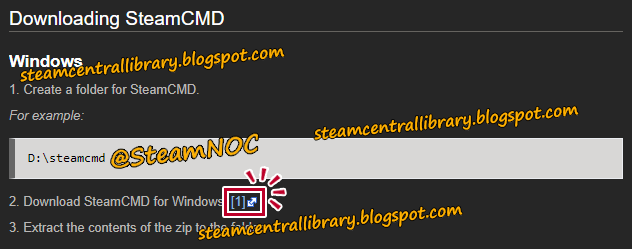
02/14
New folder for SteamCMD
1.Unzip.
2.Create new folder in D river.
3.Put SteamCMD in new folder.
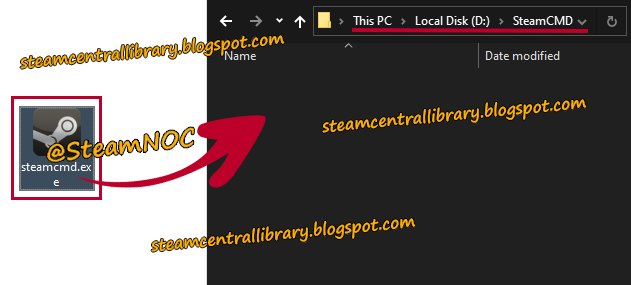
03/14
Launching SteamCMD
Double-click to launch SteamCMD.
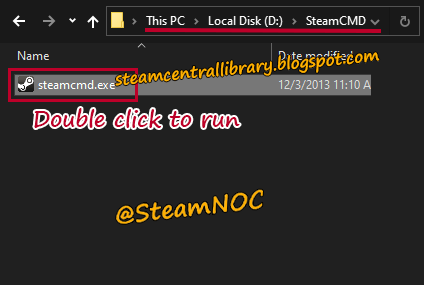
04/14
Update SteamCMD
Update will Start, Update materials are added to the SteamCMD folder.
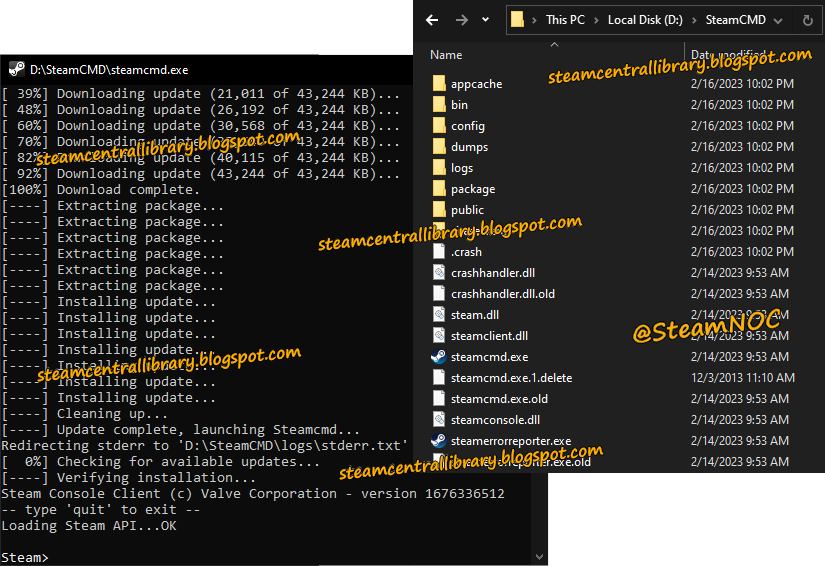
05/14
New folder for Game
Create new folder on the D: drive and rename it ASRD.
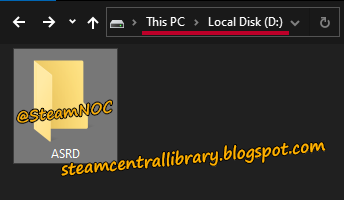
06/14
force_instrall_dir D:\ASRD
Enter force_install_dir D:\ASRD and Press.
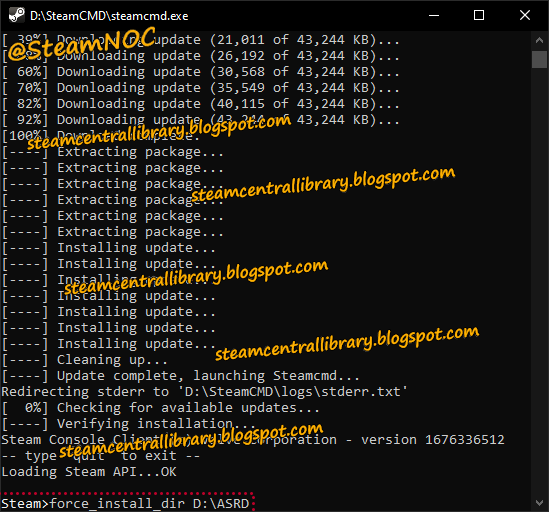
07/14
steamapps
Now, Create steamapps folder in your ASRD folder.
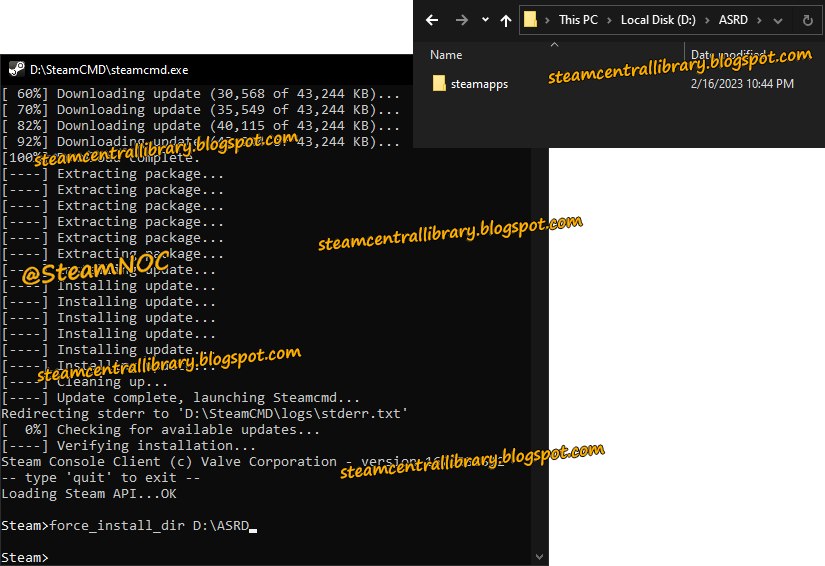
08/14
Login anonymous
Enter login anonymous.
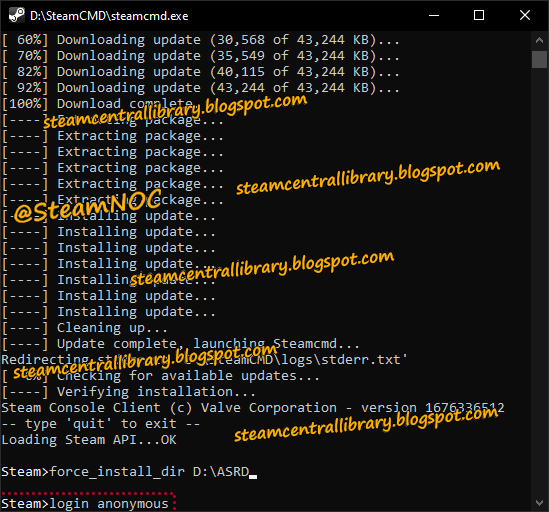
09/14
Login OK
The login should complete successfully as follows:
Connecting anonymously to Steam Public...OK
Waiting for client config...OK
Waiting for user info...OK
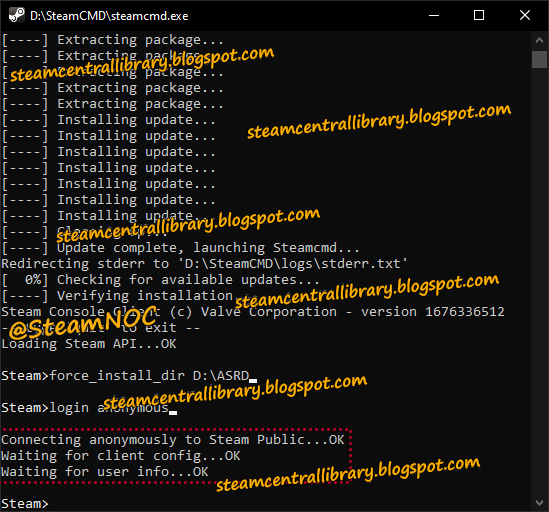
10/14
app_update id
Enter game's Dedicated Server App ID.
(Alien Swarm: Reactive Drop Dedicated Server's App ID is 582400)
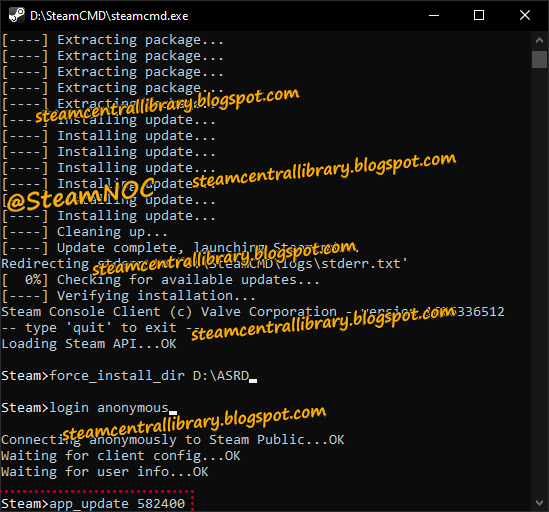
11/14
Dedicated server app update download
Downloading game dedicated server app update data ends at 99.06%.
This is normal.
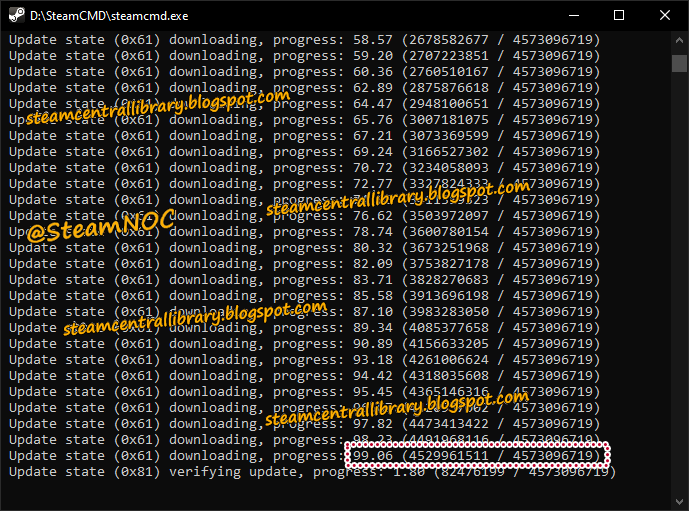
Downloading game dedicated server app update data ends at 99.99%.
This is normal.
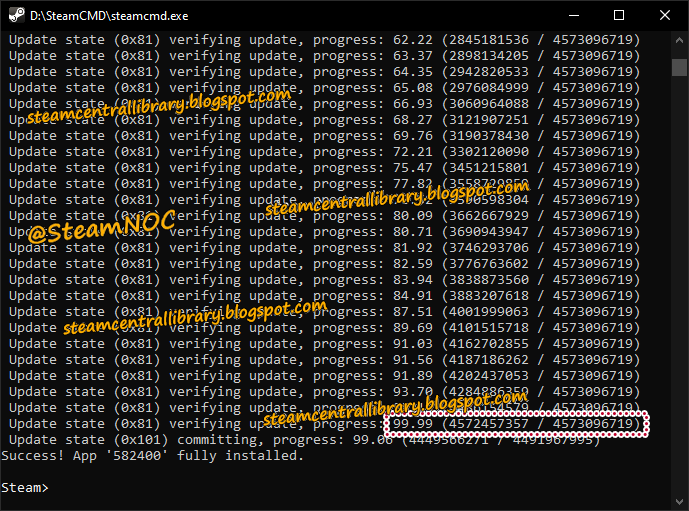
12/14
Update and download complete
Close the SteamCMD command prompt.
If you open the D:\ASRD folder, you'll find the documents needed to run the server.
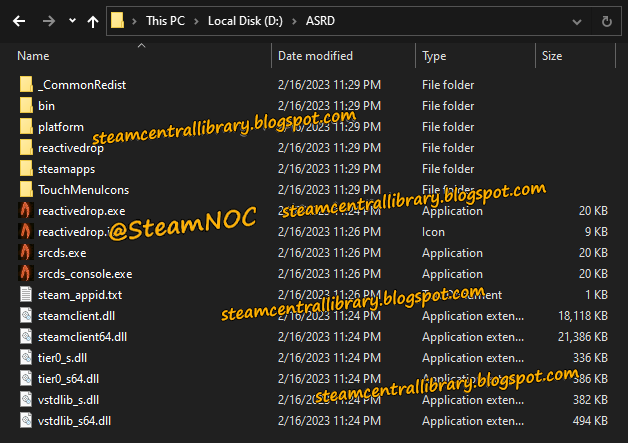
13/14
Create Server folder
Now create a new folder in the ASRD folder and rename it Server01.
Then put the files and folders that were in the ASRD folder into the Server01 folder.
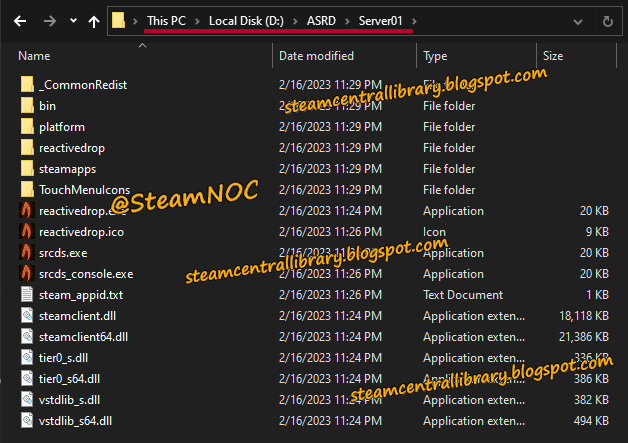
14/14
Move the SteamCMD folder
Finally, put the SteamCMD folder you created on your D: drive into the ASDR folder.
Finally, put the SteamCMD folder you created on your D: drive into the ASDR folder.
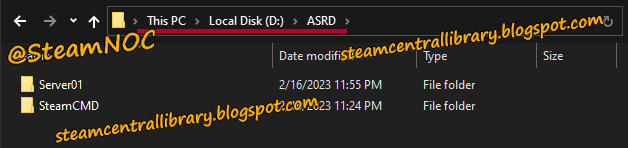


![다크에덴 [2023 최신 가이드] 장비의 티어를 올리는 방법](https://blogger.googleusercontent.com/img/b/R29vZ2xl/AVvXsEg63vB4hhXTgw_I_8yWV6rlxZpfALmx0vnLxVd6IzsGuiWZaJm9It9liDr_QDxcVAHz0VcDqSSkc9a5zW0DL5-3SHflXEe856MpFydUvhLr9PY-NjLNtVeIVx2lyajG_6dv5XN-fNBslxSU7SDQSfUjb06rjOTSb2n3O96h57N3FGU8BzsZrlu_Kih4gg/w680/20230504_081023.png)
![다크에덴 [2023 최신 가이드] 뱀파이어 전뱀·인뱀 스킬 추천](https://blogger.googleusercontent.com/img/b/R29vZ2xl/AVvXsEgY25HaoSxl_9vN18gziMiyL9c2QMZD87QlErqOzI4ClI5tUQf5IiFQUNaTTefiSANCHbW8DWf_an_hORRqeP5Qa_Nlddt5_z2Vsl317hp_enY2lilFjU_KBRfHNZ6vB7aH3-KSs08_NtQcSDH8I-zZB4_uXgDwLhWm-WC0r8gyqN709DtiXRhlBKUAOg/w680/20230505_000634.png)
![다크에덴 [2023 최신 가이드] 장비에 1차 옵션 부여 및 강화하는 방법](https://blogger.googleusercontent.com/img/b/R29vZ2xl/AVvXsEgF6m5opa_UMJAgxPDfFtdNxMXtLDXlHkDmoFTkU4OW2gpMjazppqyXLe-HkTM0-rvWeWLS_E1R7lPCr39wcdVoGVdcNxMCqoX_lgX4RVTr4l1QzaUobXNHW-1H3FvcYM5H9wOIurK3yCBl8W10s7H3C_kA6VSw_lbHgX_WP7oIaoGbPbVZuzV_FeePyQ/w680/20230503_081355.png)
0 Comments