Guide for displaying the desired image as the representative thumbnail of the post
Table of Contents
- Guide
In Blogspot, the top image is automatically displayed as the featured thumbnail, but you can designate any image as the featured thumbnail with HTML code.
01/05
Click Writing mode.

02/05
Click View HTML.
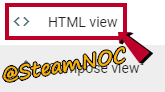
03/05
Enter <img src="image address(Image-link)" style="display:none;"/> at the top.
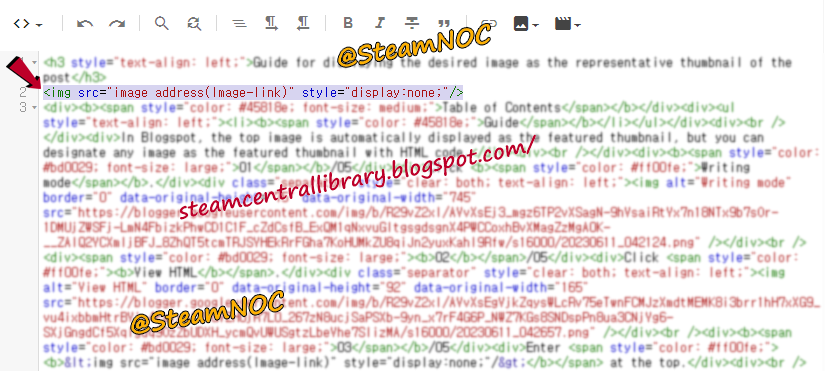
04/05
Copy the URL of the image you want to set as your thumbnail.

05/05
<img src="image address(Image-link)" style="display:none;"/>
Just paste it in the image address (Image-link) and save it.



![CoH2 Mod Builder [Tutorial] Guide for bringing vehicles from other factions](https://blogger.googleusercontent.com/img/b/R29vZ2xl/AVvXsEi_LY4nKkY3vgQn-AqiKSgKOX7g-d0rHxDgNsobAX--Od3pPu81ItOzWOJcIpGxtzwRwH1y4c_zfavHmK7oH5W9xIRktSVNbKs_qiJyGY1CGnsqaZ3FuR9u1swgXsWC3agwPi6HgZsWmhkKkxehBlyfi8LfrvdgMwQw3he5Fge9592-WUoBLktsnejzjg/w680/20230604_072841.png)
![CoH2 Mod Builder [Tutorial] Guide for configuring and defining the skin Icon and Preview](https://blogger.googleusercontent.com/img/b/R29vZ2xl/AVvXsEiJdVmTc-QuZwZwGXAVveK-eCUSqpqBUo-SHol7tE64rifIX8zUOEOrWnLSKbHmsEq-WAmVHFyeeVgKwkbuQz9J487YLEDKr2OM8UIehi66H47oom3m3wa5xe78-Bxlh2IkJw683uaab2YgpqqmT9ybeXL7y3glg_fTrmCSMama7VQHvm__KJO4KIuW0Q/w680/20230602_010347.png)

0 Comments